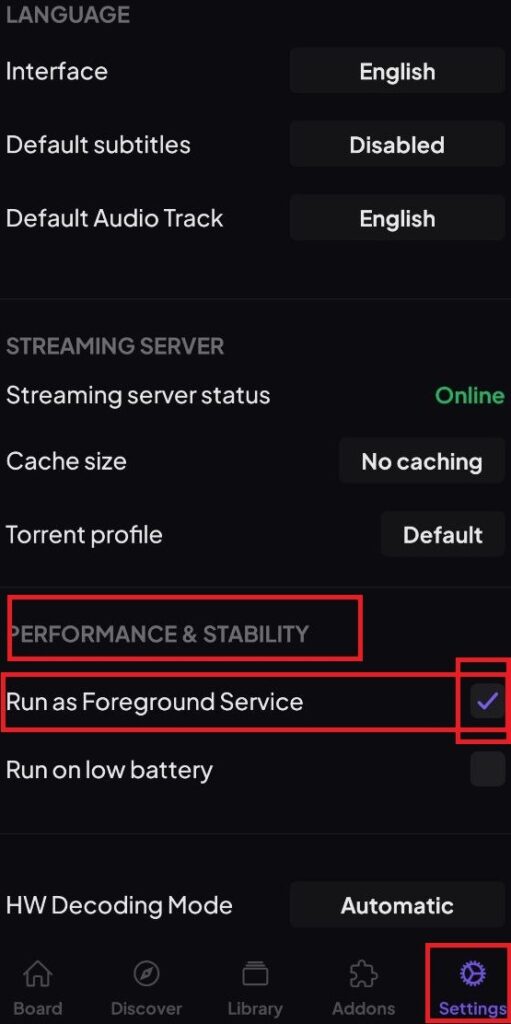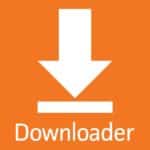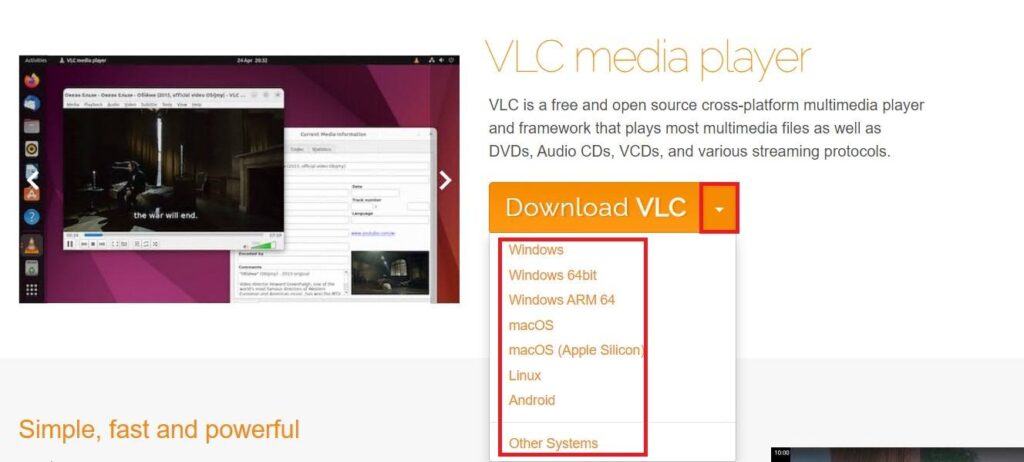How to Install Stremio on Steam Deck?
If you have the Steam Deck, Valve’s portable gaming PC, and want to learn how to watch, install, and set it up to use Stremio, you can do so thanks to the following tutorial:
1. Switch your Steam Deck to “Desktop” mode. If you don’t know how to do it, it’s very simple. Simply press and hold the power button, a menu will appear on your screen where you should select the option “Switch to Desktop.” As shown in the image.
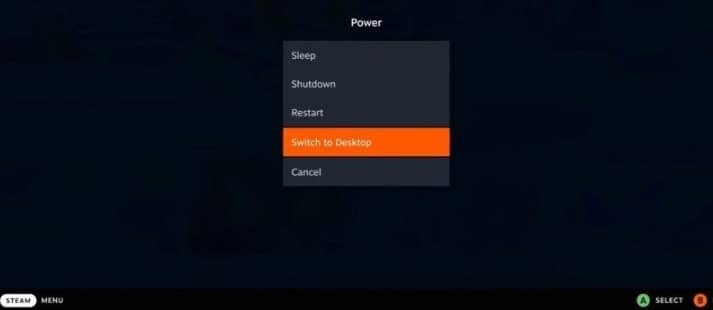
2. Once switched to desktop mode, open the “Discover” application and search for the Stremio app and click on Install.
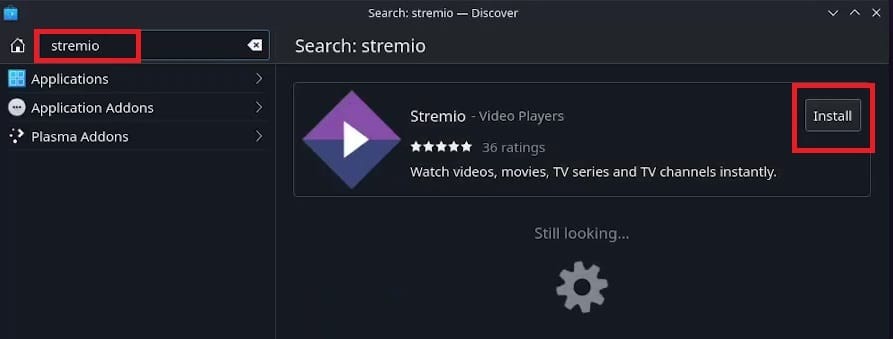
4. Once installed, click on Launch to open the Stremio app.
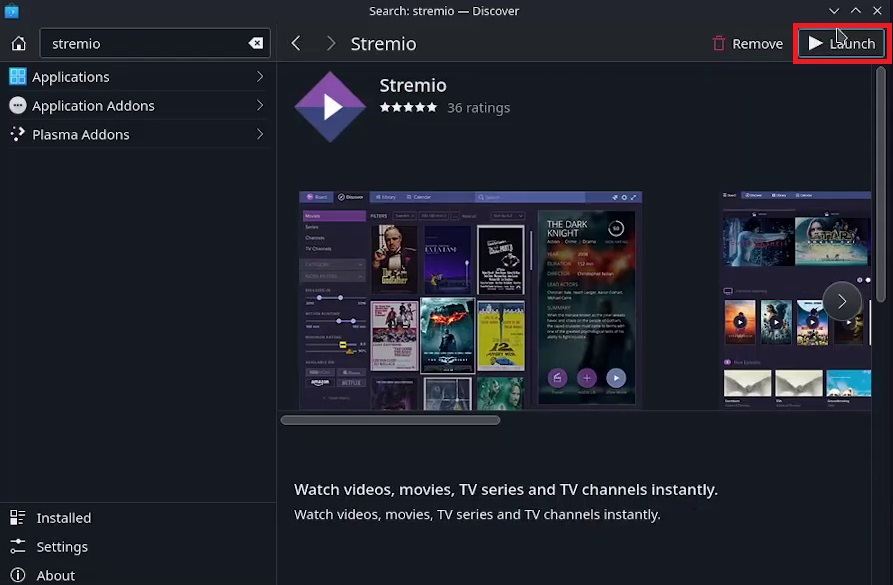
How to Open Stremio in Game Mode on Steam Deck?
To start Stremio while in game mode on the Steam Deck, follow these steps:
1. Go to “Steam”>”Library”, in the bottom left corner of the library click on “Add a game”>”Add a non-Steam Game”.
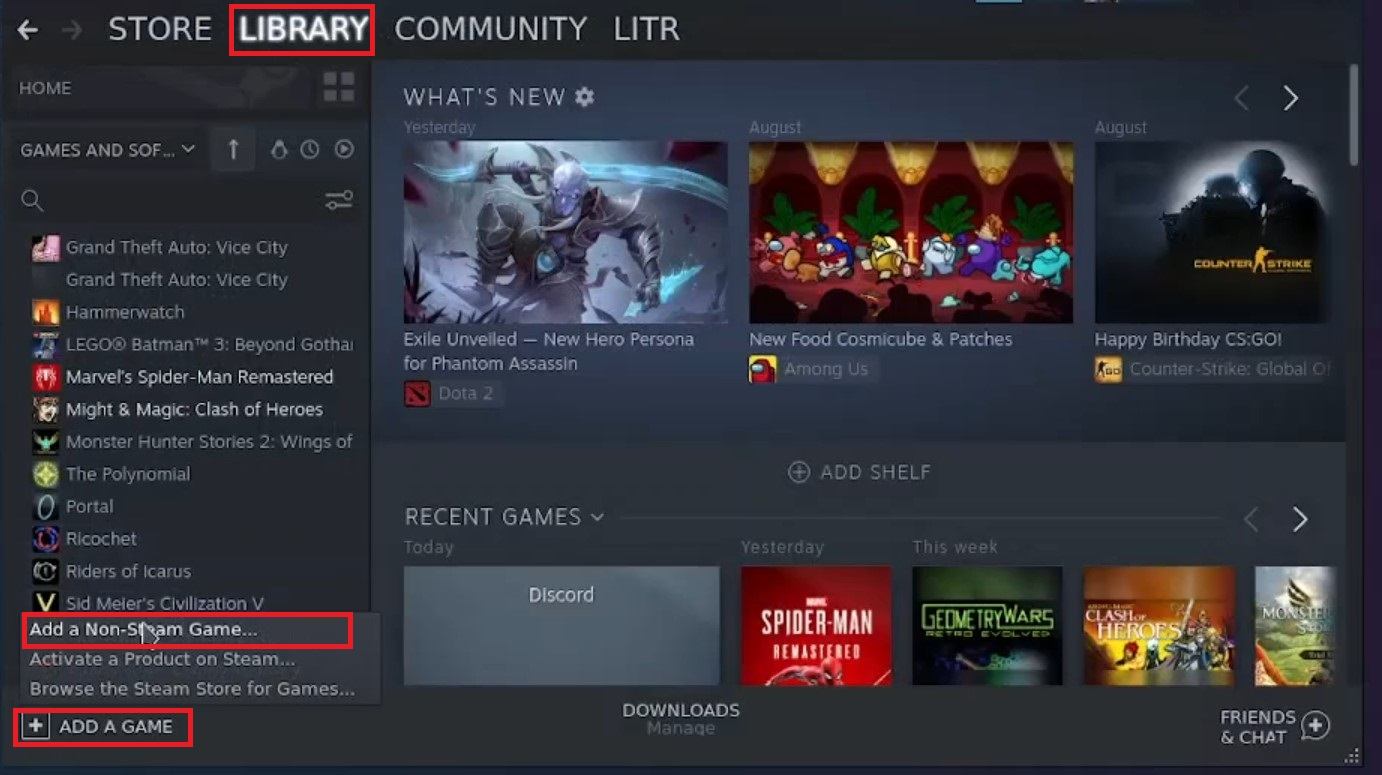
2. A new window will open, search for the Stremio program, check the check box on the left and click “add selected programs“.
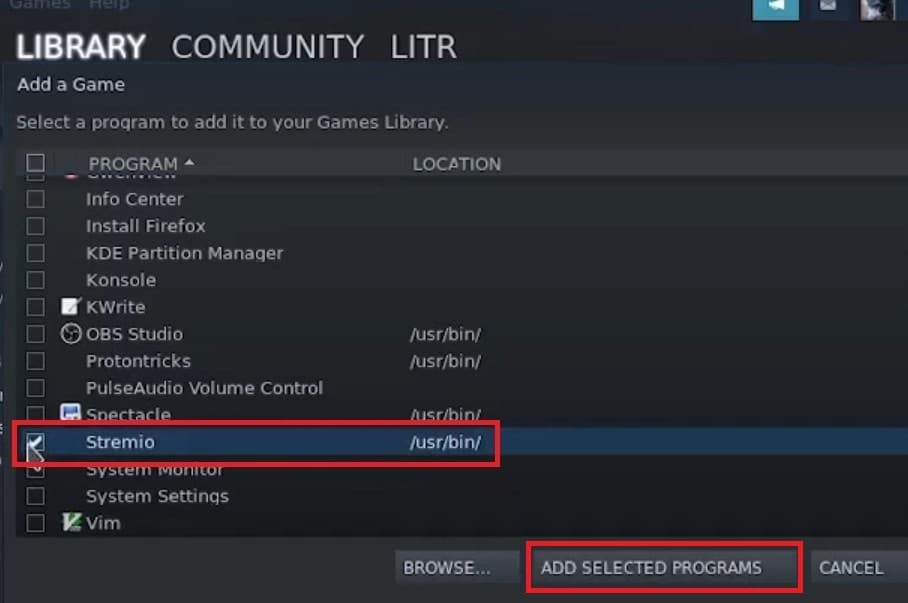
3. Once you have done this, the Stremio program will appear in your Steam library so you can launch it in game mode.
If you still have doubts about how to open Stremio in game mode on the Steam Deck, I leave you the following video:
How to Install Stremio Addons on Steam Deck?
Addons are extensions or plugins that give Stremio additional functionality. Go to our addons section to learn how to install them, you’ll see that they are essential for getting the most out of it.