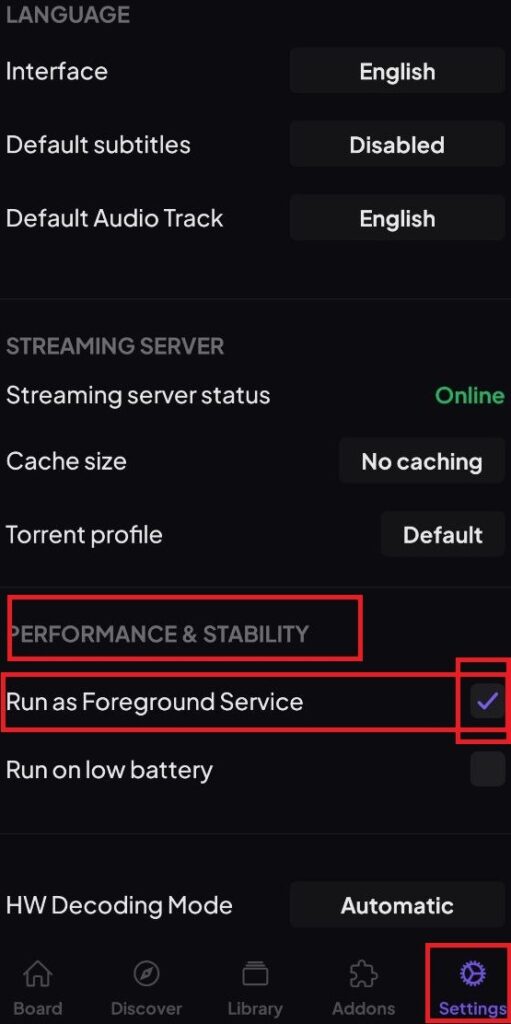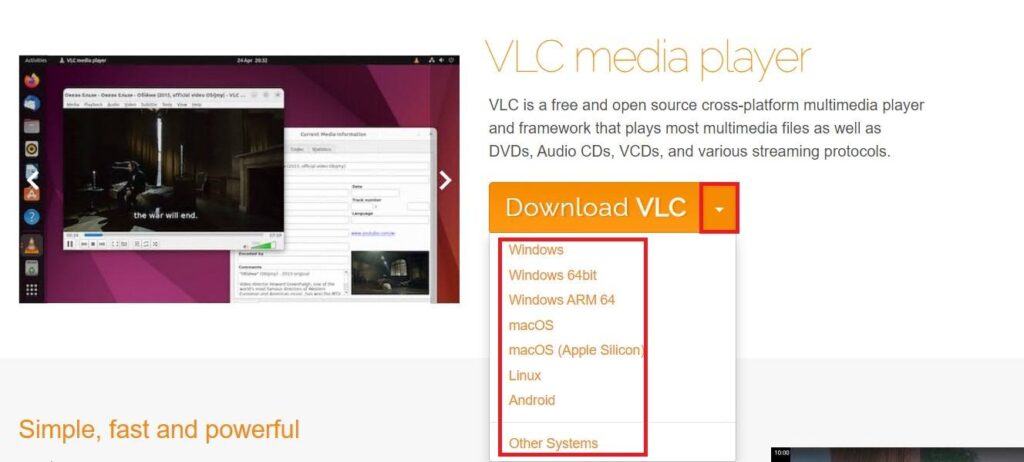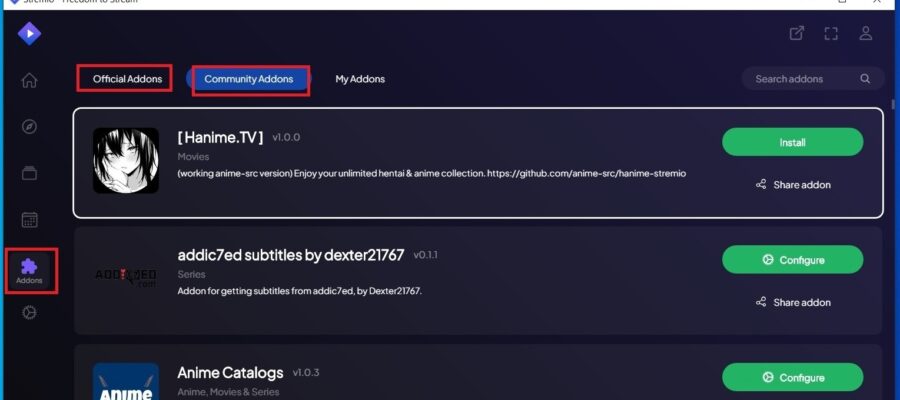How to Install the Stremio App on Amazon Fire TV Stick? Learn how to dowload Stremio on firestick.
If you want to know how to watch and how to download Stremio on Firestick, you’re in luck. With this simple method, I’ll help you install this application on your Amazon Stick, since the app doesn’t appear directly in the device’s app store and you need to take a series of steps to achieve it.
2. Within the Amazon app store on your Fire TV Stick, download the free application: Downloader. (The one shown in the picture).
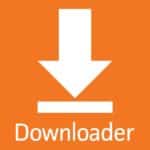
3. Once inside the Downloader app, a search bar will appear where you should enter the word “Stremio” and press “Go.”

4. Navigate through the search results until you reach the official Stremio download page. Here, you should download the one called Stremio ARM APK within the Android TV option.

5. When the download is complete, a window will appear asking if you want to install it. Install it, and you’re done. If you want to add essential addons, don’t forget to visit our addons section (at the end of that page, I specifically discuss how to install the Stremio addons firestick). Enjoy Stremio on fire tv!