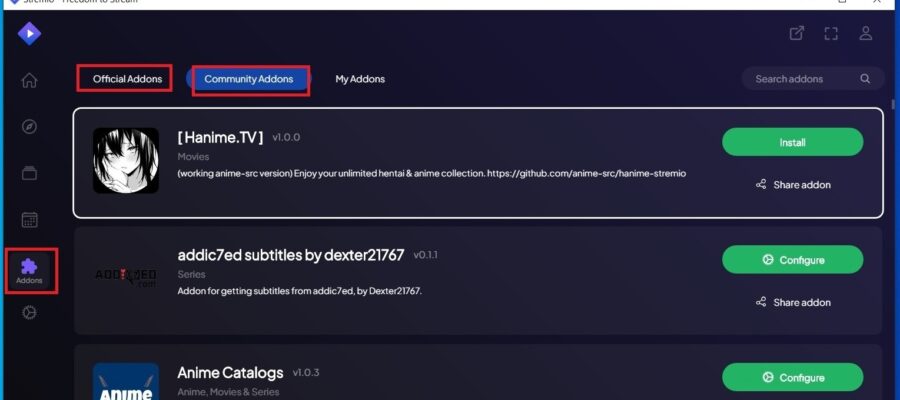Click below to download Stremio from the official website:
The following explains how to download and install it on different operating systems:
Download Stremio for Windows
Within the official website, select the version labeled ‘Stremio for Windows’, save the .exe file, once downloaded, the installation process is very simple. Below is the process on Windows 10, but it’s the same for all versions
How to install Stremio on Windows?
Double-click on the installer, and a installation progress window like this will appear.

Upon completion, you will receive this message, leave the options you prefer checked and click ‘Finish’.

To learn how to use the software, return to the homepage and continue reading here.
Download Stremio for Mac
Within the official website download section, select “Stremio for macOS” option, choose the Stremio version based on your MacOS version, there is a version ranging from “El Capitan” to “Sierra” and a version from “High Sierra” onwards. If you are not sure about your version, here is a list:
- OS X 10 beta: Kodiak – September 13, 2000
- OS X 10.0: Cheetah – March 24, 2001
- OS X 10.1: Puma – September 25, 2001
- OS X 10.2: Jaguar – August 24, 2002
- OS X 10.3 Panther – October 24, 2003
- OS X 10.4 Tiger – April 29, 2005
- OS X 10.5 Leopard – October 26, 2007
- OS X 10.6 Snow Leopard – August 28, 2009
- OS X 10.7 Lion – July 20, 2011
- OS X 10.8 Mountain Lion – July 25, 2012
- OS X 10.9 Mavericks – October 22, 2013
- OS X 10.10: Yosemite – October 16, 2014
- OS X 10.11: El Capitan – September 30, 2015
- macOS 10.12: Sierra – September 20, 2016
- macOS 10.13: High Sierra – September 25, 2017
- macOS 10.14: Mojave – September 24, 2018
- macOS 10.15 Catalina – October 7, 2019
- macOS 11 Big Sur – November 12, 2020
- macOS 12 Monterey – October 2021
- macOS 13 Ventura – June 2022
- macOS 14 Sonoma – June 2023
If your MacBook has a version of macOS prior to those listed in bold, then you won’t be able to install the App.
If your MacBook is up to date, download the .dmg file, and once it’s downloaded, proceed with the installation.
How to install Stremio on Mac OS?
Click on the .dmg file and install it. Once installed, move it to your “Applications” folder by dragging the Stremio icon into the folder. You may be asked for your administrator password to authenticate the process. If you didn’t download the program from the iTunes, it may ask for confirmation to open it. You can proceed with confidence; Stremio is a completely legitimate open-source program.
Once installed, continue with the Stremio guide here to maximize the program’s potential.
Download Stremio for Linux
In the official website’s download section, you have various options for Linux (64-bit):
- Flatpack: this way you can avoid library issues.
- Stremio for Debian/Ubuntu
- Stremio Arch/Manjaro (AUR)
- There’s even an option to download the source code
How to install Stremio on Linux?
For manual installation via Flatpak, you can run the following commands in the terminal to install it:
flatpak install flathub com.stremio.Stremio
flatpak run com.stremio.Stremio
For the rest of the options, I recommend using the installer. Remember that Stremio only works on 64-bit systems. If you’re unsure about your Linux version, open the terminal and enter the following command:
uname -m
If it returns the message x86_64, it means you have a 64-bit Linux and can install it. If it returns i686, it means you have 32-bit and cannot install it.
Download Stremio for Amazon Fire TV Stick
You can find the specific guide to download and install Stremio on your Amazon Fire TV Stick device by clicking here.
Download Stremio for Google Chromecast
Download Stremio on a Smart TV
Click here to access the specific Stremio tutorial for Smart TV.