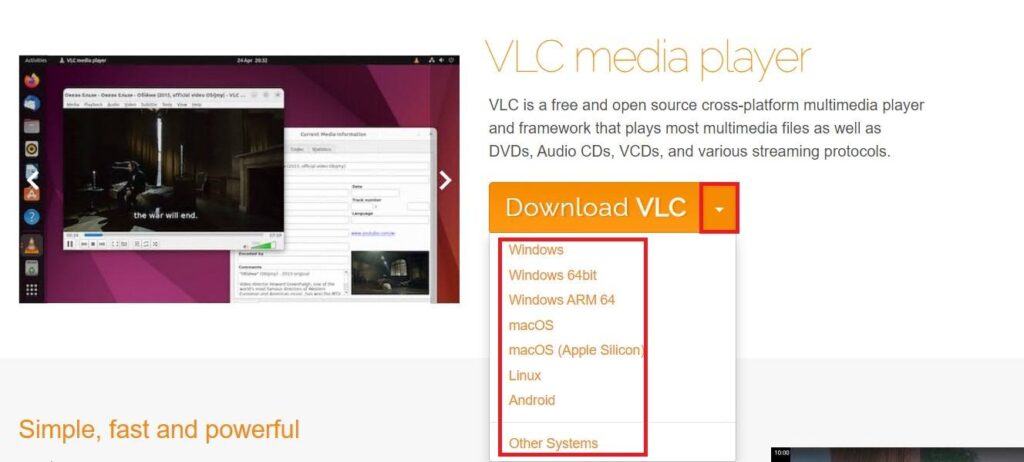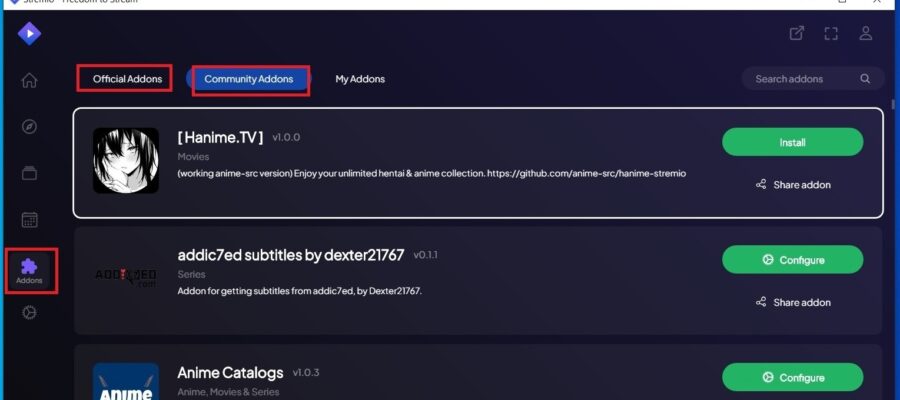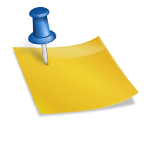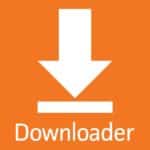Stremio for Roku
Unfortunately, Stremio is not available natively on Roku, which means you cannot install Stremio on Roku, but that doesn’t mean you can’t watch it on your device, as you can screen mirror from your mobile, tablet, or any other device directly to Roku.
Here are the steps to follow:
1. Connect your Roku device to the TV.
2. Go to “Settings” > “System” > “Screen Mirroring Mode” (or “Screen Sharing Mode,” depending on the language) and select “Always Allow.” This way, you will enable the screen mirroring option.
3. Install the Stremio application from the device you want to use to stream to your Roku, for example, a mobile phone.
4. Connect both devices to the same Wi-Fi network (Both Roku and the streaming device must be on the same network).
5. On your mobile device, check in “Settings” > “Performance and Stability” > that you have the “Run in Background” option active.
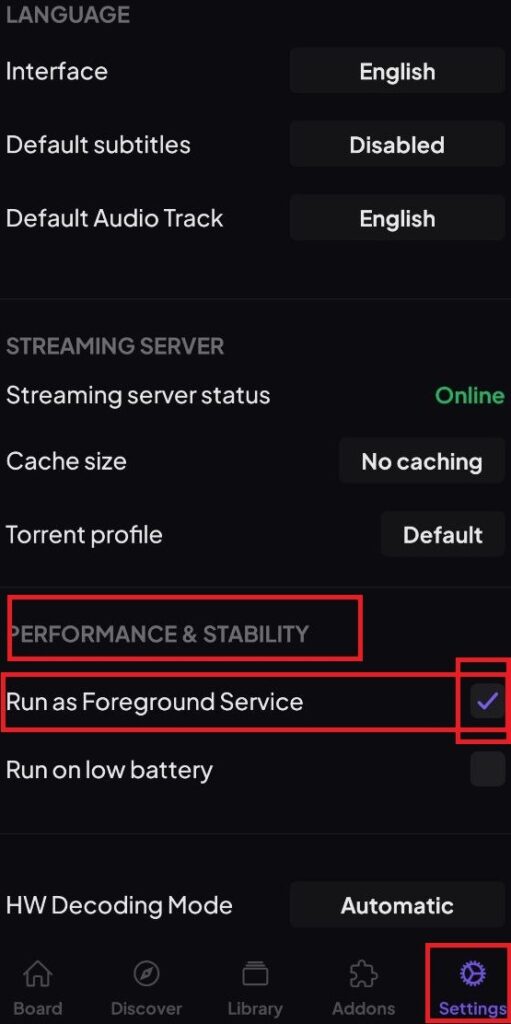
6. Start the movie you want to watch, and at the bottom left, you will see the “Cast” option, tap there and look for your Roku device in the list.

Once you’ve done that, you can watch your Stremio movie or series on Roku. Don’t forget that to have a better experience, you should install the addons.