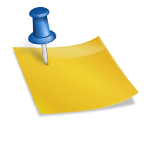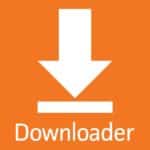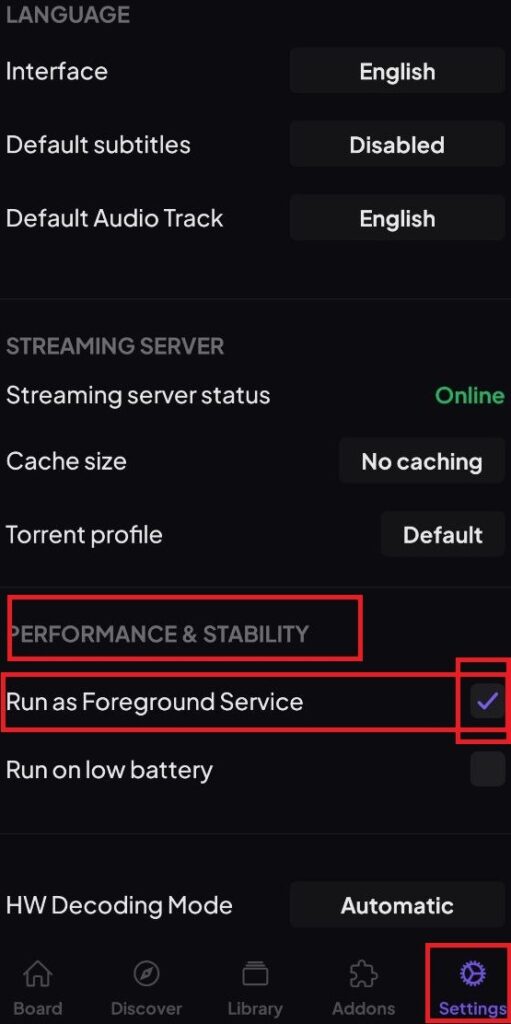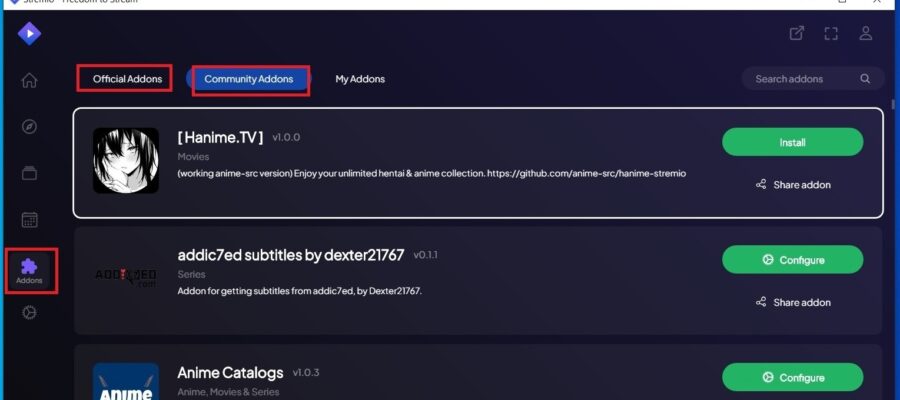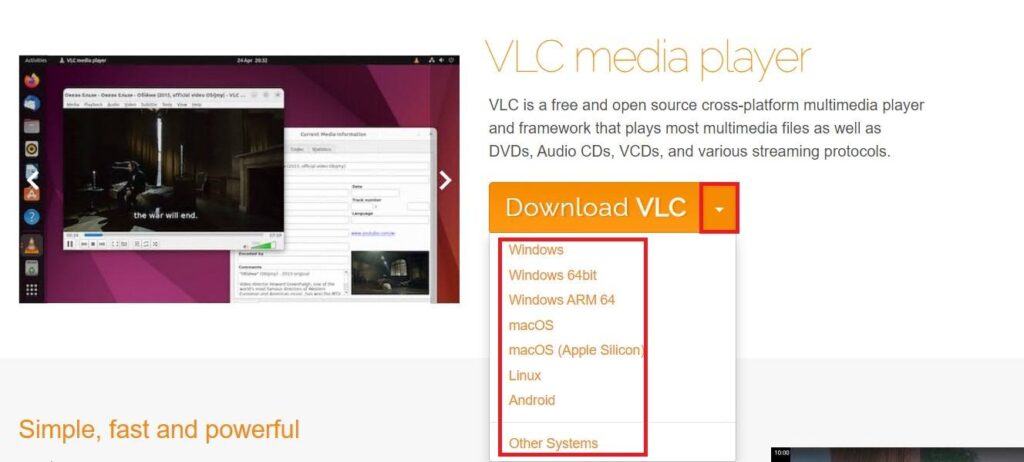How to Install the Stremio App on Chromecast?
If you have Chromecast, Google’s media player with the Google TV system for watching movies and series, and you want to know how to watch and set it up to watch Stremio on your TV, you’ll need to follow these steps:
1. Once Chromecast is plugged into your TV and you’re on the main menu, go to “Settings,” usually found by scrolling to the right under your account name, as shown in the image.

2. Within “Settings,” go to “System” and then “About.” In this menu, scroll down until you see “Android TV OS Build,” you’ll need to tap on that option several times (more than 7 times) until you see the message: “Enabled developer options.”

3. Once these options are enabled, go back to the “System” menu, and you’ll see a new unlocked option, “Developer options.” This means the previous step was done correctly.
4. Now press home and go to “Apps” and install the “Send files to TV” application. Once the app is installed, you should also install “File Manager,” which can be found in “Tools” under “App Categories.”

5. Now we need to give the necessary permissions to “Send files to TV.” Open the app “Send files to TV,” go through the app usage explanation screens, and at the end, it will ask for permissions to access the files on your Chromecast, which you should obviously accept. The files we send to the app will appear in the sdcard/Download folder.
6. Install the same “Send files to TV” app on your mobile phone. Once installed, go to the official Stremio downloads web page on your mobile:
OFFICIAL STREMIO DOWNLOADS WEB
7. Download the “Stremio ARM APK” file on your mobile phone under the “Stremio for Android TV” section, as shown in the image.

8. Once the Stremio apk file is downloaded on your mobile, open the “Send files to TV” app on your phone. You’ll see the same messages as on the TV in step 5, and again, give the necessary permissions to access your files, but this time on your mobile.
9. For this step to work, it’s important to note that both the TV and the mobile phone must be on the same Wi-Fi network. Once confirmed, do the following: on the TV, open the “Send files to TV” app and select the “RECEIVE” option, and on your mobile, select the “SEND” option. Once the “SEND” option is selected, look for the “Stremio_XX_XX_ARM.APK” file on your mobile, tap on it, and your Chromecast device will automatically appear as the destination to send the file to. Tap it, and the file transfer will start.
10. Once the file is received, go back to “Settings,” as in step 1, and go to “Privacy“>”Security and Restrictions”>”Unknown Sources,” and allow the “File Manager” app to install files from unknown sources.
11. Go to home and open the “File Manager” app, navigate to the SDCard>Download>Stremio_XX_XX.apk, tap, and the application installation will start.
Once installed, you’ll have your Stremio working on your Chromecast TV, but to get the most out of Stremio, I recommend installing the best addons you can find on this website in the addons section.
ADDONS FOR STREMIO ON CHROMECAST