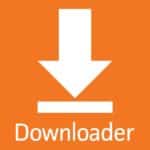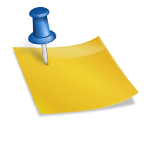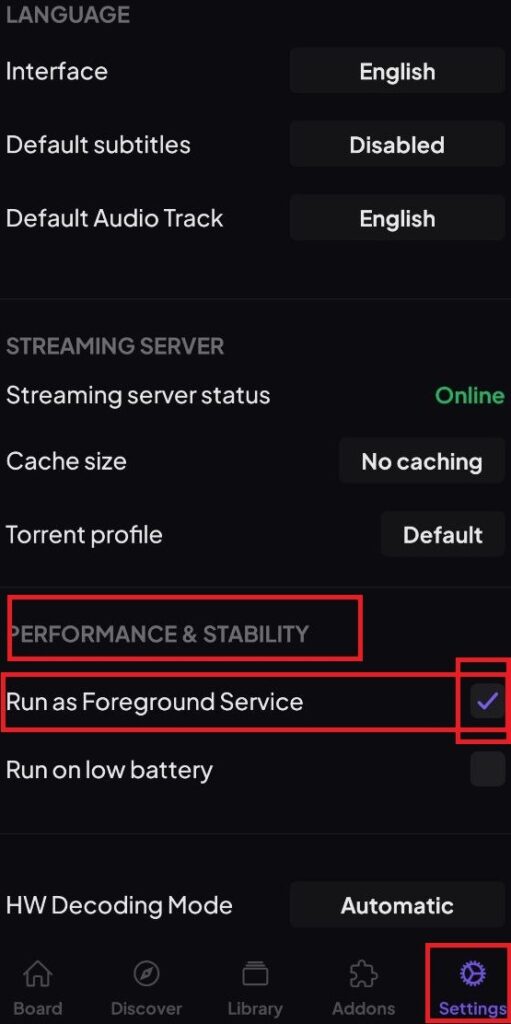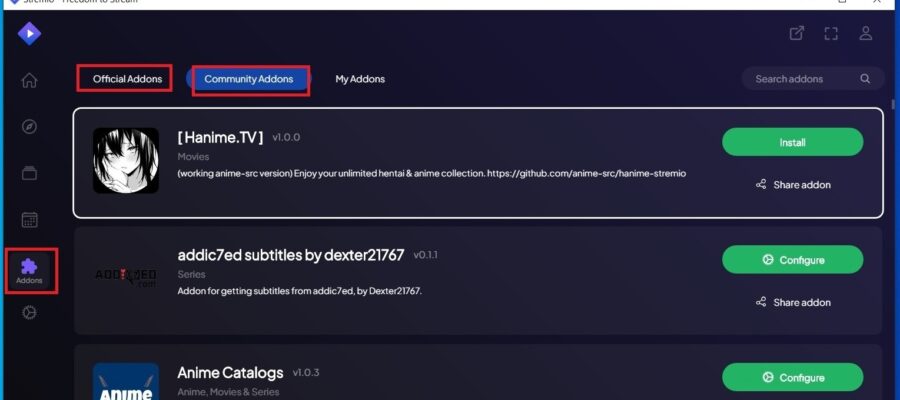Stre mio, Streamio, Stremio+, or Stremio. What is the correct name of the program?
The first time you hear the name Stremio, you might get confused about how to write it. Remember, the program is not called Stre mio, Streamio, or Stremio+, it is written as Stremio.
Is Stremio free?
Stremio is completely free and open-source, you won’t have to pay anything to use it.
Is Stremio safe? Does Stremio have viruses?
Obviously, 100% security doesn’t exist, but since Stremio is open-source, it is guaranteed by the community itself and the public code audit that it is free of viruses and malicious code. You can use it with complete confidence. You can check it yourself on their Github page here.
How to change the email address of my Stremio account?
Unfortunately, it is currently not possible to change your email address associated with your Stremio account.
Official source of the information
How to delete a Stremio account?
1. Go to the official Stremio website: www.stremio.com
2. In the top right corner, click on “Login” and enter your credentials (email and password).
3. Scroll down until you see the option “Delete Account” and click on it.
4. Enter your password again and click “Delete“.
5. If your account was created with Facebook, you will be prompted to confirm your Facebook login.
Official source of the information
Stremio Keyboard Shortcuts
To use Stremio’s shortcuts, here is a guide:
Global
| Shortcut | Description |
| F1 | Go to Board |
| F2 | Go to Discovery |
| F3 | Go to Library |
| F4 | Go to Calendar |
| Control + , | Go to Settings |
| ESC or Space | Go back |
| f or F11 | Toggle fullscreen |
Navigation outside the player
| Shortcut | Description |
| ← | Go left |
| → | Go right |
| ↓ | Go down |
| ↑ | Go up |
| ↵ | Select item |
| s | Go to search field |
Navigation within main tabs
| Shortcut | Description |
| Control+Tab | Go to next tab |
| Control+Shift+Tab | Go to previous tab |
| Shortcut | Description |
| Space | Play/Pause |
| Left arrow | Seek 20 seconds behind |
| Right arrow | Seek 20 seconds ahead |
| Shift + Left arrow | Seek 10 seconds behind |
| Shift + Right arrow | Seek 10 seconds ahead |
| Shift + n | Play next episode |
| Up arrow | Increase volume |
| Down arrow | Decrease volume |
| – | Decrease subtitle size |
| = | Increase subtitle size |
| g | Decrease subtitle delay by 250ms |
| h | Increase subtitle delay by 250ms |
| t | Show player interface |
Official source of the information
Solution to “Failed to fetch error” problem on MacOS
To fix the “Failed to Fetch” error on MacOS, you can try the following:
- Go to /Library/Preferences/SystemConfiguration
- And delete the following files (make a backup first):
- Preferences.plist
- Network interfaces.plist
- Com.apple.airport.preferences.plist
- Check if the problem has disappeared
Official source of the information